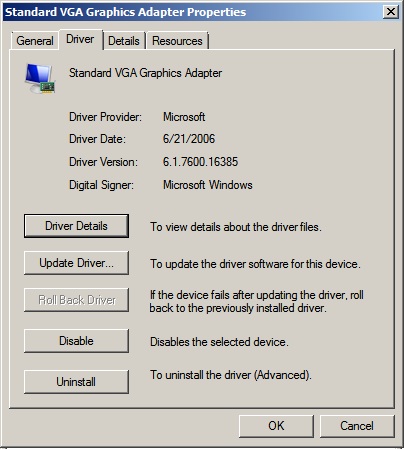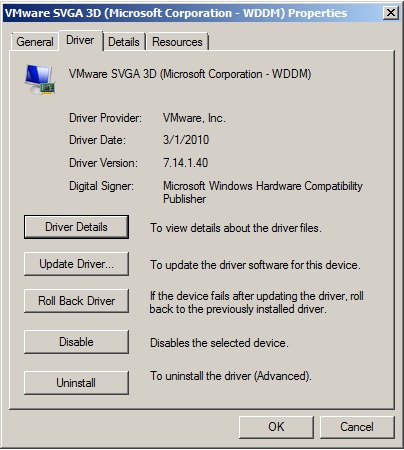Poor video performance Windows 2008 and Windows 7
In the early day’s (Windows 2003 and older) after the VMware tools where installed your video and mouse performance where dramatic improved. As of Windows 2008 and Windows 7 after the installation of the VMware tools, mouse performance is better. But video performance is still poor. If we look at the video adapter after the installation of the VMware tools, this is still a Standard SVGA video adapter.
I
f we look the driver version, you will see this is a old driver of 2006.
What happened with the VMware SVGA Type II adapter? The driver for this video adapter is not installed by default anymore when you install the VMware tools. This is documented in the KB article.
So, how can we install the video driver for Windows 2008 and Windows7?
- Go to you device manager
- Right click on your video card and select update driver
- Browse to the folder: C:/Program Files/Common Files/VMware/Drivers/wddm_video
- Reboot your Virtual Machine
After the reboot you will see a VMware SVGA 3d(Microsoft Corporation – WDDM) video card and you will notice that your video performance is improved.
And the driver properties.
That’s all!
About Michael
Michael Wilmsen is a experienced VMware Architect with more than 20 years in the IT industry. Main focus is VMware vSphere, Horizon View and Hyper Converged with a deep interest into performance and architecture.
Michael is VCDX 210 certified, has been rewarded with the vExpert title from 2011, Nutanix Tech Champion and a Nutanix Platform Professional.